1.download paket nya
#wget http://web.lib.sun.ac.za/ubuntu/files/help/theme/gnome/win7-setup.sh
2.jadikan file executable
#chmod 755 win7-setup.sh
3.jalankan ( proses instalasi )
#./win7-setup.sh
dan ikuti perintah yang ada, ( cuman klik ok doang :D )
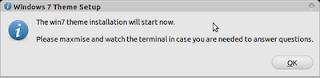
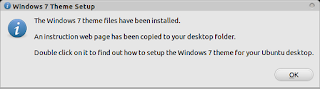
4.ketika proses instalasi script tersebut akan mendownload file-file pendukung dan ketika telah selesai jalankan script ./setup-win7-theme.sh
# ./setup-win7-theme.sh
5.Langkah terakhir Anda diminta untuk logout dan login kembali untuk melihat hasilnya... seperti tampilan pada mesin backtrack saya ( 5 R1 )
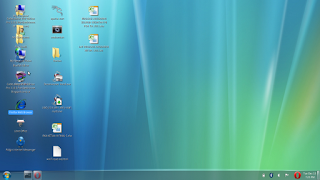
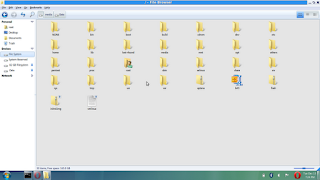









 7:23 PM
7:23 PM
 predi
predi








